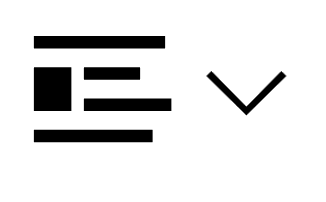|
End Users: Download the Installer
- Create a MathWorks Account using your university email address (use domain 'tuke.sk'): mathworks.com/accesslogin/createProfile.do.
- Enter your data
- Verify your email address
- Enter the Activation Key - 11781-60227-77168-00023-81490
- Click the Support and Download Products button or Go to: mathworks.com/downloads/web_downloads/select_release.
- Click Download for the current release.
- Click the installer button to download the installer.
End Users: Install and Activate
- Locate the installer you downloaded in a file browser. It should be located in the default download location, unless you specified another location. The name of the installer file is:
- Windows: matlab_XXX_win64.exe
- Mac OS X: matlab_XXX_maci64.zip Where XXX represents the release number.
- Start the installer:
- Windows: Double-click the installer file you downloaded in the previous step. The Windows Self-Extractor runs, and then the installer starts.
- Mac OS X: Double-click the installer file you downloaded in the previous step. This action extracts the files and creates another folder called matlab_XXX_maci64, where represents the release number. Inside this folder, double-click InstallForMacOSX to start the installer.
- In the MathWorks installer, select Log in with a MathWorks Account and follow the online instructions.
- When prompted to do so, select the license you want to use.
- Select the products you want to download and install.
- After downloading and installing your products, keep the Activate MATLAB checkbox selected and click Next.
- When asked to provide a user name, verify that the displayed user name is correct. Continue with the process until activation is complete.
|
Students: Download the Installer
- Create a MathWorks Account using your university email address (use domain 'tuke.sk'): mathworks.com/accesslogin/createProfile.do.
- Enter your data
- Verify your email address
- Enter the Activation - 15286-05642-25495-76277-96407
- Click the Support and Download Products button or Go to: mathworks.com/downloads/web_downloads/select_release.
- Click the download button for the current release.
- Click the installer button to download the installer.
Students: Install and Activate
- Locate the installer you downloaded in a file browser. It should be located in the default download location, unless you specified another location. The name of the installer file is:
- Windows: matlab_XXX_win64.exe
- Mac OS X: matlab_XXX_maci64.zip Where XXX represents the release number.
- Start the installer:
- Windows: Double-click the installer file you downloaded in the previous step. The Windows Self-Extractor runs, and then the installer starts.
- Mac OS X: Double-click the installer file you downloaded in the previous step. This action extracts the files and creates another folder called matlab_XXX_maci64, where represents the release number. Inside this folder, double-click InstallForMacOSX to start the installer.
- In the MathWorks installer, select Log in with a MathWorks Account and follow the online instructions.
- When prompted to do so, select the license you want to use.
- Select the products you want to download and install.
- After downloading and installing your products, keep the Activate MATLAB checkbox selected and click Next.
- When asked to provide a user name, verify that the displayed user name is correct. Continue with the process until activation is complete.
|